In today’s digital age, managing multiple email accounts can become cumbersome. Many users find themselves juggling different email services, with Yahoo Mail and Outlook 365 being two of the most commonly used platforms. Importing Yahoo Mail into Outlook 365 can streamline your email management, improve productivity, and provide a unified communication experience. This blog will guide you through the process of know about how to import Yahoo Mail to Outlook 365, explain the reasons behind this migration, highlight the drawbacks of the manual method and alternative solution.
Yahoo Mail, launched in 1997, is a free email service developed by Yahoo. It offers ample storage, a user-friendly interface, powerful spam filters, and integrated tools such as a calendar and notepad. Yahoo Mail is favored for its simplicity and reliability, serving millions of users worldwide.
Outlook 365, part of the Microsoft 365 suite, is a comprehensive email client that combines email, calendar, task management, and contact organization. It integrates seamlessly with other Microsoft services, making it a powerful tool for both personal and professional use. Outlook 365 offers advanced features like Focused Inbox, which prioritizes important emails, and robust security measures to protect against cyber threats.
Reasons to Import Yahoo Mail to Outlook 365
- Unified Inbox – Combining emails from multiple accounts into a single inbox helps streamline communication and reduces the need to switch between platforms.
- Enhanced Productivity – Outlook 365’s advanced organizational tools and integrations can enhance productivity, making it easier to manage emails, schedules, and tasks.
- Improved Security – Outlook 365 offers superior security features, including encryption, multi-factor authentication, and phishing protection, ensuring your emails remain safe.
- Better Integration – For users already utilizing Microsoft 365 services, integrating Yahoo Mail with Outlook 365 ensures a more seamless workflow across different applications.
- Offline Access – Outlook 365 allows users to access their emails offline, a feature that is particularly useful when internet connectivity is limited or unavailable.
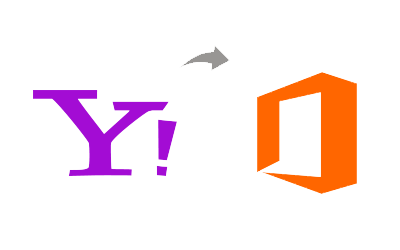
Manual Method to Import Yahoo Mail to Outlook 365
Follow these steps to manually import your Yahoo Mail to Outlook 365 account
Enable Yahoo Mail’s POP or IMAP Access
- Log in to your Yahoo Mail account.
- Go to Settings > More Settings > Mailboxes.
- Under “Mailbox list,” select your Yahoo email address.
- Under “POP and IMAP,” enable the option that allows apps to use your Yahoo account.
Add Yahoo Mail to Outlook 365
- Open Outlook 365.
- Go to File > Add Account.
- Enter your Yahoo email address and click Connect.
- When prompted, enter your Yahoo email password and follow the instructions to complete the setup.
Configure Yahoo Mail Settings in Outlook 365
- If Outlook does not automatically detect the correct settings, you may need to manually enter the server settings:
- Incoming mail server (IMAP): imap.mail.yahoo.com
- Outgoing mail server (SMTP): smtp.mail.yahoo.com
- Incoming server port: 993 (SSL required)
- Outgoing server port: 465 (SSL required) or 587 (TLS required)
Sync Your Yahoo Mail
- Once the account is added, Outlook 365 will begin syncing your Yahoo emails. This process may take some time depending on the volume of emails.
Drawbacks of the Manual Method
- Time-Consuming – The manual method can be time-consuming, especially for users with a large volume of emails. The initial setup and synchronization process may take several hours.
- Technical Complexity – Users unfamiliar with email configurations might find the manual process complex and prone to errors, such as incorrect server settings or authentication issues.
- Incomplete Syncing – There is a risk of incomplete email synchronization, where some emails or folders might not be imported correctly, leading to data loss or disorganization.
- Security Risks – Manual setup requires entering email credentials, which could be susceptible to security risks if not handled properly. Users must ensure they are using secure connections and not sharing their passwords.
- No Automated Updates – Unlike third-party migration tools, the manual method does not provide automated updates or ongoing synchronization. Users must manually repeat the process to update their imported emails, which can be inconvenient.
Alternative Solution to Save Yahoo Mail to O365
If you don’t want to go with the above explained manual method due to its drawbacks, then get CubexSoft Yahoo Mail Backup Tool is a robust software solution designed to simplify the process of exporting Yahoo Mail to Office 365. This tool offers a user-friendly interface and supports bulk email migration, ensuring that all your emails, including attachments and folders, are seamlessly transferred. It provides advanced filtering options to selectively export emails based on date range, subject, and other criteria. The tool also ensures data integrity and security during the migration process, minimizing the risk of data loss. With its automatic updates and support for multiple formats, The tool streamlines the transition from Yahoo Mail to Office 365, making it an efficient and reliable choice for both individuals and businesses.
Read more >> https://pristinefleetsolution.com/